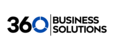Audio Monitoring (Listen, Whisper, and Barge)
Concept
By utilizing the new features of 'Join Call'/'Whisper'/'Listen Only', Call Center Supervisors are able to monitor and manage agents.
Definitions
- Barge-In - allows the user listening into the call to have a 2-way conversation with both the agent and the caller they are speaking with.
- Listen - allows the user to listen in only. No audio will be passed to the agent or the caller they are speaking with.
- Whisper - allows the user listening into the call to speak to the agent, however, the caller they are speaking with will not hear the person listening in.
Rules
- These audio monitoring features are only available to users with a scope of Call Center Supervisor or above.
- Join Call / Listen Only are available on all calls; on-net to on-net, on-net to offnet.
- Whisper only works for a call by an agent/employee (on-net) connected to a call that is offnet. The call can be inbound or outbound.
Making the Connection
Note: Basic Users are not able to monitor calls.
A. Call Center Supervisor
To start the connection as a Call Center Supervisor:
- Locate the Agent, currently on a call, whose call you wish to connect to, from the list of Call Center Agents, or Agents who are part of a Queue.
- Hover over the right side of the Agent listing with your mouse and click the speaker icon that will appear. It may take 1 or 2 seconds to show a reaction

- An Audio Monitoring box will appear on the bottom right of your screen, which will allow you to control your connection from this point on.

B. Connect as any user with a scope higher than Call Center Supervisor i.e. Office Manager or Reseller.
To start the connection as any user with a Scope above Call Center Supervisor:
- Locate the call you wish to connect to on the Home Screen under the Active Calls table.
- Hover over the right side of the call listing with your mouse and click the speaker icon that will appear. It may take 1 or 2 seconds to show a reaction.
 Note: If Active Calls section is not visible please contact support.
Note: If Active Calls section is not visible please contact support. - An Audio Monitoring box will appear on the bottom right of your screen, which will allow you to control your connection from this point on.

Join Call
The Join Call feature allows a listener to join into the call, rather than just listen, as is the case with Listen Only, or speak to only one of the parties, as is such with Whisper (on net User only). Join Call allows both parties of the call to hear User joining the call.
Click the Join Call button on the Audio Monitoring pop up window.
Whisper
The whisper feature allows the whisperer to speak only to the Agent (on net User). The Caller (off-net caller) is not able to hear the whisperer.
Press the Whisper to button on the Audio Monitor pop up
 Note: The whisper option is only available on calls where one party is an on-net User and the other party is an off-net User. This can be either an Inbound or outbound call.
Note: The whisper option is only available on calls where one party is an on-net User and the other party is an off-net User. This can be either an Inbound or outbound call.
Listen Only
The Listen Only feature allows the listener to hear both sides of a call, but not be heard by either of the other parties. By default, the Listen Only is selected when a connection is made, so both the Agent (on net User) and Caller (off-net caller) will be unaware of the listener.
Click the Listen Only button on the Audio Monitoring pop up. Your connection state will be changed to Listen Only and neither of the parties will hear you further.

Note: If the Listen Only button is not showing this means that you are already in Listen Only mode as a result of you clicking on the Listen-In button.
Using the DTMF Audio monitoring feature
It may also be set up that a user can dial-in a code to use these features for an ongoing call. You will need to request from Support that the DTMF Audio monitoring feature is set up for a domain. Note that there is a $25 setup fee per domain.
By default, the setup will only allow Office Managers, Resellers and Superusers access to this feature. However, we can limit and allow only specific users (user extensions) access to this feature.
To use this feature follow the steps below:
- While an agent/user is on a call, dial the “Tapping” code plus the extension to monitor. In the above example, 0071000 will tap the user 1000. This will initiate the tap, in listen-in only mode.
- If there is more than one active call owned by the specified User, the Core Module will pick the first call that is NOT on hold.
- If there are no associated calls owned by the specified user that is NOT on hold, the Core Module return "Not Found" response.
- After the tap has been initiated, and the above dial translations have been created, toggling between modes is now available.
- To Barge-In to the conversation, dial star code for Barge-In. In the above example, dialing *79 will create the duplex audio required.
- To Whisper only to the system agent, dial the star code for Whisper. In the above example, dialing *78 will toggle the tap session to whisper only to the system agent.
- To return to Listen-In only, dial the star code for Listen-In. In the above example, dialing *77 will toggle the tap session back to listen-in only, removing the ability for the system agent and their caller to hear the monitoring user.
- To end the session, simply hang up.