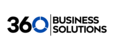Contact Center Call Queues (ACD)
Concept
Definitions
Adding a Call Queue
1. Round-Robin
2. Ring All
3. Linear Hunt
4. Linear Cascade
Concept
The YeaVoice Contact Center Solution allows inbound traffic to be distributed to Call Center Agents from one or more Call Queues. This feature is sometimes called an ACD (which stands for Automatic Call Distribution). Upon calling into the system, a caller can be placed into queue until the next available agent is free. While in a queue, callers can hear music on hold or custom company announcements. There are several different types of queues that can be used depending on business needs. The Call Center Supervisor can view various reports and metrics that are useful in managing a call center operation.
Definitions
There are four types of call queues used in a Contact Center:
- Round-robin (longest idle) – this type of queue routes callers to the available agent that has been idle longest.
- Ring All – this type of queue routes callers to all available agents at the same time.
- Linear Hunt – this type of queue routes callers to the available agents in a predefined order. The order is defined when editing the queue's agents.
- Linear Cascade – this type of queue routes callers to groups of available agents in a predefined order. The order is defined when editing the queue's agents.
Rules
Call queues can be configured and modified only by users with a scope of Office Manager/Call Center Supervisor or higher.
Only once a call queue is set up can agents be added.
Call queues can contain both on-net and off-net agents.
Call queues need to have a numerical “name.”
Only online agents can be part of an active queue.
If a device is not registered then the agent will be considered to be offline.
Icon colors represent agent status; grey - offline, green - online, red - online but currently taking a call.
Agents that are a part of multiple queues can prioritize one queue over another.
Queues must have music on hold files uploaded to it; otherwise domain default music on hold will be played.
You must assign a dedicated extension/owner.
If the extension you are creating for the queue is not currently present; the system will create one and indicate this by showing the green New label to the right of the dialog box.
Adding a Call Queue
To create a Call Queue select the Add Call Queue button.

Complete the form by entering a numeric name and an extension to be associated with it.
Once the queue has been named and numbered, the type of call queue must be selected.
1. Round-Robin
To enable round-robin select the radio button that displays “Round-robin (longest idle)”.
Basic Tab Fields
Phone Numbers that are assigned to the inventory as Available Numbers can be assigned to a call queue from the Phone Number drop down box.
If Recorded is selected then the call queue can be configured to be recorded.
If Statistics is selected the system generates call queue related information for the Call CenterSupervisor.
Pre Queue Tab Fields
Require agents sets whether at least one agent is required to be online before sending the caller to the queue.
The Max Expected Wait is the time in seconds before the queue is unavailable to new callers. This applies when the queue's average wait time reaches the maximum expected wait.
The Max Queue Length is the maximum amount of callers allowed in the queue before it's full and unavailable to new callers.
If the queue reaches the maximum wait or the queue is full the Forward if unavailable option will be used.
In Queue Tab Fields
The Queue Ring Timeout is how long the queue will attempt to ring agents before following an exit option.
The Agent Ring Timeout is how long the queue will ring agents before moving on to the next available. This should be less than the Queue Ring Timeout.
You can set if you want an agent to be logged out of the queue if they miss a call
If agents fail to answer before the Queue Ring Timeout the Forward if unanswered exit option will be used.
Callers will be sent to queue's voicemail if agents fail to answer before the Ring Timeout and Forward if unanswered is not set. This will also trigger the system message; “Please continue to hold or Press 2 to leave a voicemail” and then return the call back to the queue if nothing is pressed.
NOTE: the voicemail box used if you press 2 will be the call queue owner/user mailbox.
2. Ring All
To enable ring-all select the radio button that displays “Ring All”.
Basic Tab Fields
Phone Numbers that are assigned to the inventory as Available Numbers can be assigned to a call queue from the Phone Number drop down box.
If Recorded is selected then the call queue can be configured to be recorded.
If Statistics is selected the system generates call queue related information for the Call Center Supervisor.
Pre Queue Tab Fields
Require agents sets whether at least one agent is required to be online before sending the caller to the queue.
The Max Expected Wait is the time in seconds before the queue is unavailable to new callers. This applies when the queue's average wait time reaches the maximum expected wait.
The Max Queue Length is the maximum amount of callers allowed in the queue before it's full and unavailable to new callers.
If the queue reaches the maximum wait or the queue is full the Forward if unavailable option will be used.
In Queue Tab Fields
Set the Queue Ring Timeout for how long the queue will attempt to ring agents before following an exit option.
If agents fail to answer before the Queue Ring Timeout the Forward if unanswered exit option will be used.
Callers will be sent to queue's voicemail if agents fail to answer before the Ring Timeout and Forward if unanswered is not set. This will also trigger the system message; “Please continue to hold or Press 2 to leave a voicemail” and then return the call back to the queue if nothing is pressed.
NOTE: the voicemail box used if you press 2 will be the call queue owner/user mailbox.
3. Linear Hunt
To enable linear hunt select the radio button that displays “Linear Hunt”.
Basic Tab Fields
Phone Numbers that are assigned to the inventory as Available Numbers can be assigned to a call queue from the Phone Number drop down box.
If Recorded is selected then the call queue can be configured to be recorded.
If Statistics is selected the system generates call queue related information for the Call Center Supervisor.
Pre Queue Tab Fields
Require agents sets whether at least one agent is required to be online before sending the caller to the queue.
The Max Expected Wait is the time in seconds before the queue is unavailable to new callers. This applies when the queue's average wait time reaches the maximum expected wait.
The Max Queue Length is the maximum amount of callers allowed in the queue before it's full and unavailable to new callers.
If the queue reaches the maximum wait or the queue is full the Forward if unavailable option will be used.
In Queue Tab Fields
Set the Queue Ring Timeout for how long the queue will attempt to ring agents before following an exit option.
The Agent Ring Timeout is how long the queue will ring agents before moving on to the next available. This should be less than the Queue Ring Timeout.
You can set if you want an agent to be logged out of the queue if they miss a call
If agents fail to answer before the Queue Ring Timeout the Forward if unanswered exit option will be used.
Callers will be sent to queue's voicemail if agents fail to answer before the Ring Timeout and
Forward if unanswered is not set. This will also trigger the system message; “Please continue to hold or Press 2 to leave a voicemail” and then return the call back to the queue if nothing is pressed.
NOTE: the voicemail box used if you press 2 will be the call queue owner/user mailbox.
TROUBLESHOOTING NOTE: If the call is not being sent to voicemail then check the Default settings for the domain to make sure that both VMail Prov and VMail control are set to yes. If not then you may experience calls staying in the queue despite having passed the configured timeout limit
4. Linear Cascade
To enable linear cascade select the radio button that displays “Linear Cascade”.
Basic Tab Fields
Phone Numbers that are assigned to the inventory as Available Numbers can be assigned to a call queue from the Phone Number drop down box.
If Recorded is selected then the call queue can be configured to be recorded.
If Statistics is selected the system generates call queue related information for the Call Center Supervisor.
Pre Queue Tab Fields
Require agents sets whether at least one agent is required to be online before sending the caller to the queue.
The Max Expected Wait is the time in seconds before the queue is unavailable to new callers. This applies when the queue's average wait time reaches the maximum expected wait.
The Max Queue Length is the maximum amount of callers allowed in the queue before it's full and unavailable to new callers.
If the queue reaches the maximum wait or the queue is full the Forward if unavailable option will be used.
In Queue Tab Fields
Set the Queue Ring Timeout for how long the queue will attempt to ring agents before following an exit option.
The Agent Ring Timeout is how long the queue will ring agents before moving on to the next available. This should be less than the Queue Ring Timeout.
Agents to Ring Initially are the number of available agents to ring based on their predefined order.
This is the first group of agents in the linear cascade.
Agents to Add After Timeout are the number of additional agents to ring after all of the first group of agents has been called.
The queue will ring the first group of agents and add additional agents simultaneously.
You can set if you want an agent to be logged out of the queue if they miss a call
If agents fail to answer before the Queue Ring Timeout the Forward if unanswered exit option will be used.
Callers will be sent to queue's voicemail if agents fail to answer before the Ring Timeout and
Forward if unanswered is not set. This will also trigger the system message; “Please continue to hold or Press 2 to leave a voicemail” and then return the call back to the queue if nothing is pressed.
NOTE: the voicemail box used if you press 2 will be the call queue owner/user mailbox.