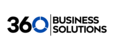Voicemail Information
Accessing Voicemail
The Default Voicemail numbers are:
5000
Internally from any extension on the PBX (User will be prompted for their extension number and password).
5001
Internal from the extension of the User checking Voicemail (the user will only be prompted for a password).
Accessing Voicemail from Outside the Phone System
Get to your voicemail prompt by dialing a DID, or through an Auto-Attendant (AA). Once you hear your voicemail greeting press star(*) to be prompted for your password.
What is Enhanced Voicemail?
Enhanced Voicemail (also referred to as Enterprise Voicemail) is a treatment that gives the caller an option to try a different extension before prompting them to leave a message.
Call Flow with Enhanced Voicemail
- Caller dials a DID or extension number
- Caller hears the called party's voicemail greeting
- The caller hears "To dial another extension press 1, to leave a voicemail press 2 or simply stay on the line" (at this point, the caller can also dial 0 to reach the Operator extension).
- If option 2 is chosen, the caller hears "Please leave a message after the tone".
Call Flow with Enhanced Voicemail Disabled
- Caller dials a DID or extension number
- Caller hears "Your call is being forwarded please hold"
- Caller hears the called party's voicemail greeting
- The caller hears "Please leave a message after the tone".
Setting up a General Voicemail Account
Scenario
You would like to have the Message Waiting Indicator (MWI) for a shared voicemail account be activated on multiple phones. You can accomplish this by creating the shared account as an additional line on the desired extensions.
Steps
- Create a User called "Shared Voicemail"
- Create a separate device for each extension that wishes to monitor this account. Assuming that the shared voicemail User is 100 and this needs to be shared by extensions 200, 201, and 202, then you will need to create three devices for User 100 (eg. 100, 100a and 100b).
- Add one of the User 100 devices as an extra line on the main device for each of the other Users (eg. User 200 will have device 100 as an extra line, User 201 will have device 100a as an extra line, etc.).
Sending Voicemail Alerts by SMS
It is possible to send voicemail alerts to a user's mobile phone by SMS using the mobile carriers email gateway. Emails sent a mobile phone via the mobile carrier's email gateway will be converted into an SMS message for the user.
To enable this functionality, simply add the mobile phone's email address to the User's profile in the PBX portal.